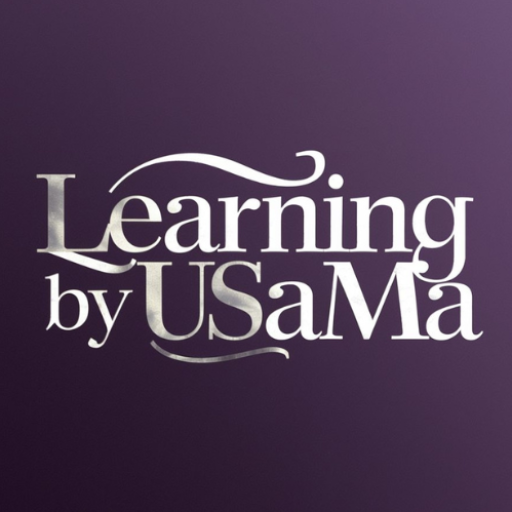Color-UI blogger theme is a famous theme for blogger websites. It provides the best and most premium look to your website. If you are looking to customize your blogger website, then Color-UI is a better option. In this blog, we will discuss how to customize the Color UI theme. Download the theme from the upper button. It will be open in the form of Google Drive. Download the XML file and unzip it after completing of downloading process.

Unzip the downloaded file. Go to Blogger, and open the theme option. Click on the down arrow next to Customize, and click on Restore. Now upload that XML file here and wait for a few seconds until it update the theme.

Now refresh the website’s main page, and your theme will be customized. It’s better to upload at least 4 to 5 posts on your website before restoring any external theme, so it becomes easy to customize the theme.
When you upload the XML file of the theme, you need to make some changes in the theme because it contains some by default items. To make changes in the theme, go to your blogger, open Layout option. After opening the layout option, ignore the Theme Options at the top of all because it is admin panel and you cannot make changes in these options.

To make changes to the logo, open the Main Logo option. Upload the logo from your computer and save it. Your logo will be uploaded. To make changes in the top menu, click on Main Menu and customize the menu according to the category you defined. Your post’s Labels are the categories. Rename the previously mentioned menu categories with your labels and also add your label URL in the place of Site URL and save it.

You can also make changes in the top featured section. Remove the ads place between featured posts section and most recent posts. To remove it, go to the Ads Placements, and disable it. Ad will stop displaying.

Or you can also remove this section by clicking on Remove. You can also update the Header Posts their title and content. You can even disable this feature according to your need.

Another Google ads option is also placed there. You can disable this section until the approval of Google AdSense. Now customize the Sidebar Widgets. You can customize the popular posts at the right side of blog posts. There is also a Google ads section under the popular posts. You can turn off this section until the Google AdSense approval. Other option under ads section is Social Plugin. You can put your social media links under this section.

Then edit label section. All labels will be activated by default, you can select specific labels. Other option under labels section is subscription section. If someone subscribe your blog, then he will receive a mail every time when you publish a post at your blog. Next section is comment section. You can enable or disable comment section according to your need. You can remove Attribution section which contain copyright watermark of Blogger.
Also read: How to make money through YoFan?

Other options are report abuse, about me, featured post, and search in the blog. You can hide the Report Abuse section until you can publish enough posts. About me section is also important, because if someone wants to contact you for the promotional purpose, then he/she can contact you. There are some sections of Google AdSense, you can enable them after the approval of Google AdSense.
Now, lets talk about footer info. Here is an option of Made with love by, you can edit this section. You can upload your logo at this section. There is a watermark of the theme which you can remove by yourself. You can also disable this section according to your choice.

Social plugins is the other option. You can paste the links of your social media accounts at this section and if anyone clicks on those links, he/she will reach at the destination page of your social profile. Another section here is category section. You can rename the default created categories with your labels and categories. Then paste the links of your labels at this section. Other section is resources section. You can make changes in this section according to your needs and change this section accordingly.

Other section is Footer Menu, where you can publish different pages which are required for the approval of Google AdSense monetization criteria. You need to create the pages of about us, contact us, disclaimer, privacy policy, terms and conditions. You can create these pages by the help of ChatGPT. There are many page builders as well, by the help of which you can create these pages. After creating these pages, copy their URLs and paste it over there.

There is also an option of Footer attribution, it is better to leave this section, because when you make changes in this section, it will harm your website theme and redirect you to the owner website.
In this way, you can customize the Color UI theme. Hope you like this article. Feel free to share it with your friends. Stay connected for more informative blogs.