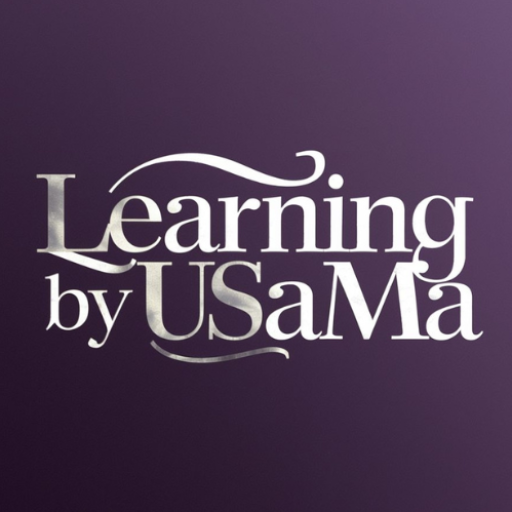A website is a digital asset of its owner, creator, and handler. Everyone wants his/her website to grow on the internet quickly. For this, he/she need to improve the performance, speed, and retention of the website. Google Analytics will help you go through all of these issues. You can measure the speed, geographical region, most searched pages, type of traffic, and performance of web pages of your website with the help of Google Analytics. In this blog, we will discuss how to create an account on Google Analytics and how to connect your website with it.
How to make an account on Google Analytics?
To create an account on Google Analytics, go to the official website, or you can also click here. On the next page, click on Start Measuring. You will land on the account creation page. Type the name you want to choose for your account, then scroll down and click on Next.
Then type your property name (name of your website), and choose your time zone according to your country. Also, choose your preferred account currency. Currency option is used when you connect your Analytics account with AdSense account, so you can measure the earnings and insights of your website with the Analytics too.
Now choose the category of your website. Choose the right category so that Google Analytics will give you proper reports according to your website. Then choose the size of your business. Business size means the number of users who are handling the website. If you are managing your website on your own, then choose small.
Then choose the objectives to create an account on Google Analytics. You can choose the objective between Generate Leads, Drive Online Sales, Raise Brand Awareness, Examine User Behavior, and Get Baseline Report, then click on Create. You can choose only one from them, so choose wisely according to your requirements.
Also Read: How to make money from blogging?
Now accept the terms and conditions, and your account will be created. Now choose the platform with which you want to collect data or connect with Google Analytics. You can choose between Web, Android App, and iOS App. You can also skip this step if you want to choose a platform later.
Now, copy and paste the URL of your website, and also type the name of your website. Also, turn on the Enhanced Measurement button. Make sure your URL does not contain https:// and starts with www. Then click on create stream.
How to connect a Blogger website with Google Analytics
To connect your Blogger website with Google Analytics, go to the Web Stream Details page and click on View Tag Instructions. Then a list of installing methods will appear, click on install manually because you cannot upload the file to the root directory of Blogger. Now copy the tag and paste it into the blogger.
To paste that code, go to Blogger and open the theme options. Hover your mouse over the arrow next to the customize button and click on Edit HTML. Paste that tag under the <head> section and save it. After the code is updated, return to analytics and wait to confirm it.
Now wait for the 48 hours, and Google Analytics will collect your data and provide your complete insight into your website, including organic traffic, social traffic, direct traffic, geographical region, search keywords, and the most searched web pages of your website.
How to connect a WordPress website with Google Analytics
To connect your WordPress website with Google Analytics, go to the web stream details page. Then click on the View Tags instruction page. A list of code installation methods will appear. You can paste the HTML code manually in the WordPress theme builder, too, but there are also other options available. Click on Install with website builder or CMS, and install the HTML code file. Now go to WordPress, click on plugins, and install a plugin named File Manager.
Activate this plugin, and open it. Then create a new file and choose the .txt format. Now upload the Analytics HTML code file in the file manager and wait for 48 hours, and your website will automatically connect with Google Analytics.
Then you can measure the complete insight of your website, including geographical region, visits in the last 30 minutes, most search keywords of your website, organic visits, social visits, direct visits, and most visited web pages of your website.
In this way, you can connect your websites with Google Analytics to get proper insights about your website. Hope this article helps you to learn something new. Feel free to share it with your friends and family. Stay connected for more informative blogs.