One of the most popular types of personal websites is a portfolio website. If you are a freelancer or a digital creator, then you need a portfolio website. A portfolio website will allow you to gather more freelance orders without relying on a specific platform. As you know, no one is allowed to share his/her details with clients on Fiverr and Upwork. So you need to share a portfolio website with your client that portrays your previously completed projects. You can also rank your portfolio website with good SEO (Search Engine Optimization) with which clients can reach you directly and contact you through your social media link. You can create a portfolio website for free with the help of Blogger.com.
In this blog, we will discuss how to build a Blogger portfolio website. Download the Storm Blogger Theme from the download button. It is the Blogger Portfolio theme that we will use to make a free portfolio website on Blogger. Click on the download button and download the XML file.
Now go to blogger.com, create an account by signing up through your Gmail account, and choose the name and domain for your portfolio website. After the creation of an account, your website will be live. Although it will not seem attractive to visitors, we will upload the XML file that you download from the above download button. Go to the theme option, click on the customize button, and paste the XML file from the restore option.
Select the XML file from your computer/laptop memory and paste it. This theme will make your portfolio look attractive. However, you will need to make several adjustments and edit various sections to enhance its professional appearance. Now we will make changes in every part of our website, including the header, footer, profile options, and background images.
You can replace the header name with your name or your client’s name. To change the header name, go to the header section and copy the heading “Hi, I am”. Return to the HTML portion, click ctrl+f and paste the copied text. Replace the default name “John Smith” with your desired name and save it. Save it, and it will change the default name to your desired name.

Go to your Blogger Portfolio website, refresh it, and check if your changes work perfectly or not. Now you need to replace the default mentioned services with your services. Copy the “I am a”, go to the HTML section, press Ctrl+F, paste the copied text, and the search result will appear. Replace the Front End Developer, Creative Lover, Blogger, Photographer, and Writer with your desired services. Remember that the service written after “typist-element” will appear first when someone opens your portfolio. Writer will be written by default after “typist-element”, which you can replace with your desired service.
After changing your name and services, you may also need to replace the default social media links with your or your client links. You can find the social media list on the very next page to the service portion. You can add the links of Facebook, Twitter, Google Plus, and LinkedIn. To add your social media links, you just need to replace # sign with your social media links.

If you want to change the Google Plus icon with Instagram or any other social media, just replace fa-google-plus with fa-instagram and save it. It will replace the Google+ icon with Instagram.

We will now edit the About Me section. To edit your name on the About Me section, copy the default name “John Doe”. Go to the Blogger HTML section, press Ctrl + F, and paste the copied text. Now replace John Doe with your name from the searched area.
After replacing the name, just scroll down and replace the default bio with your bio. Scroll down and you will find the Account Info list, which contains address, phone number, email address, and website, respectively. You can replace the address, phone number, email address, and website URL with your details, respectively. Make sure to place the details correctly.
Now edit the “My Professional Skills” section. Copy “My Professional Skills”, open blogger edit HTML section, click Ctrl+F, and paste the copied text. Replace the text with your desired text. You can also replace the default service details with your details.
Also read: How to create LMS website on Blogger
You can also add your social media links in the social icons. Just follow the same instructions mentioned above. Replace the “#” sign with your social media links. You can also remove these social media icons because there is no need to place social media links here, as you have placed them above. Select all the social media links from <div> to </div> and remove them. After removing the social media icons, just place <br/> to create a gap of one line.
You can also edit the Progress bar area and services.
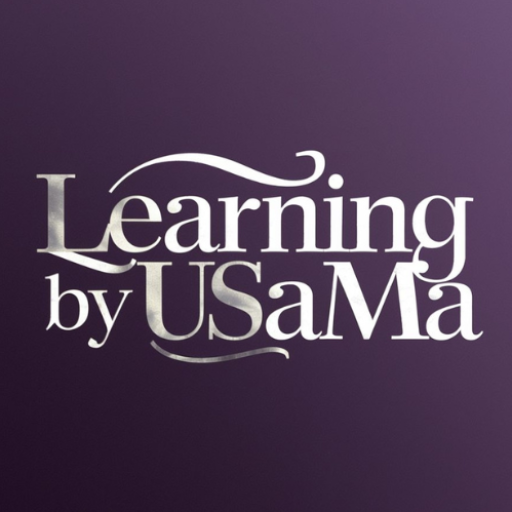



This gateway is fabulous. The splendid data displays the author’s dedication. I’m overwhelmed and anticipate more such astounding sections.
This site is fabulous. The radiant material shows the publisher’s enthusiasm. I’m dumbfounded and envision more such mind blowing substance.
I do agree with all the ideas you have introduced on your post They are very convincing and will definitely work Still the posts are very short for newbies May just you please prolong them a little from subsequent time Thank you for the post
I was suggested this web site by my cousin Im not sure whether this post is written by him as no one else know such detailed about my trouble You are incredible Thanks
Usually I do not read article on blogs however I would like to say that this writeup very compelled me to take a look at and do it Your writing style has been amazed me Thank you very nice article